Troubleshooting_skyX
1. Warning maestro message: "Requires that at least X-axis encoder feedback is enabled"
Go in Maestro and click on 'Encoders & Limits' in the top bar. Then check that both X Encoder and Y encoder are Enabled
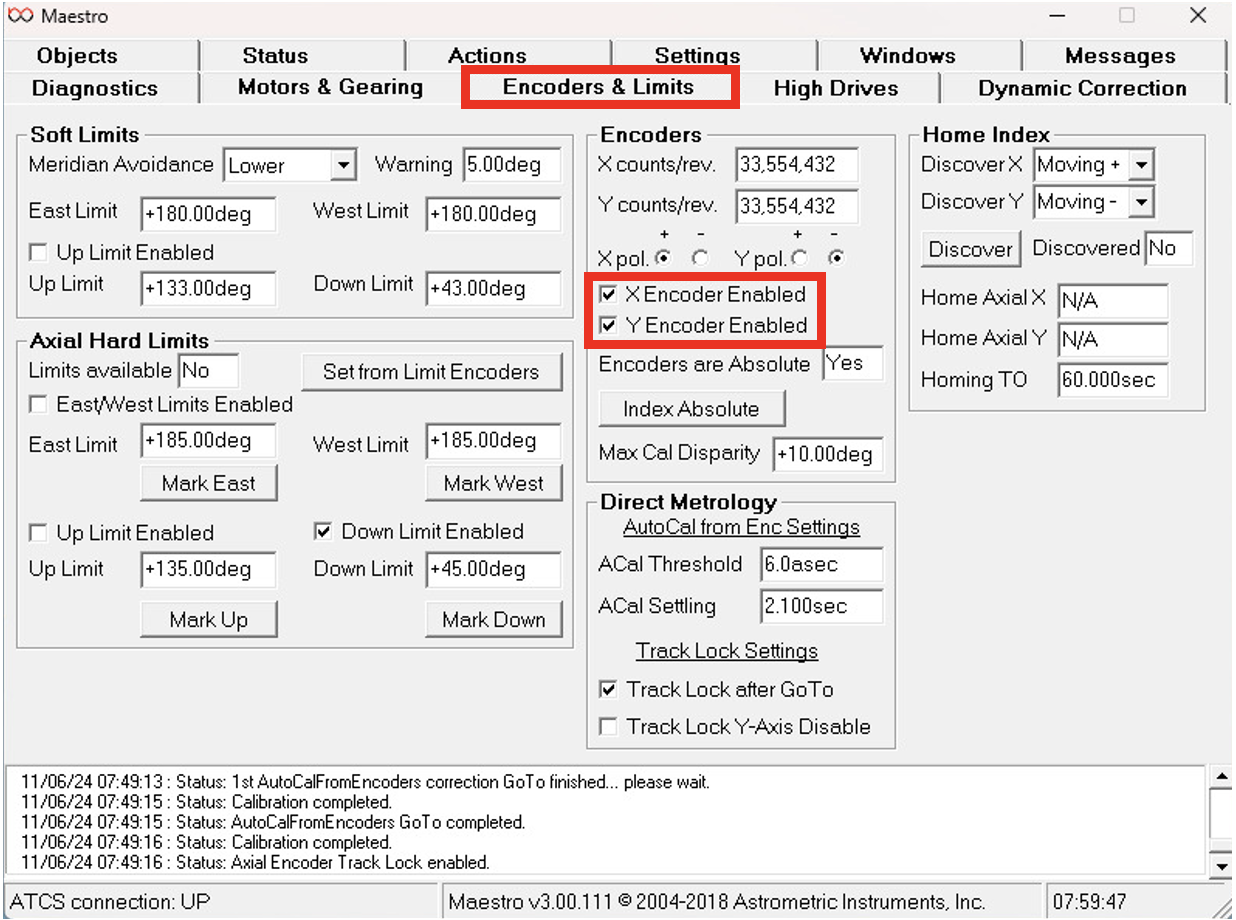
2. Voided alignment
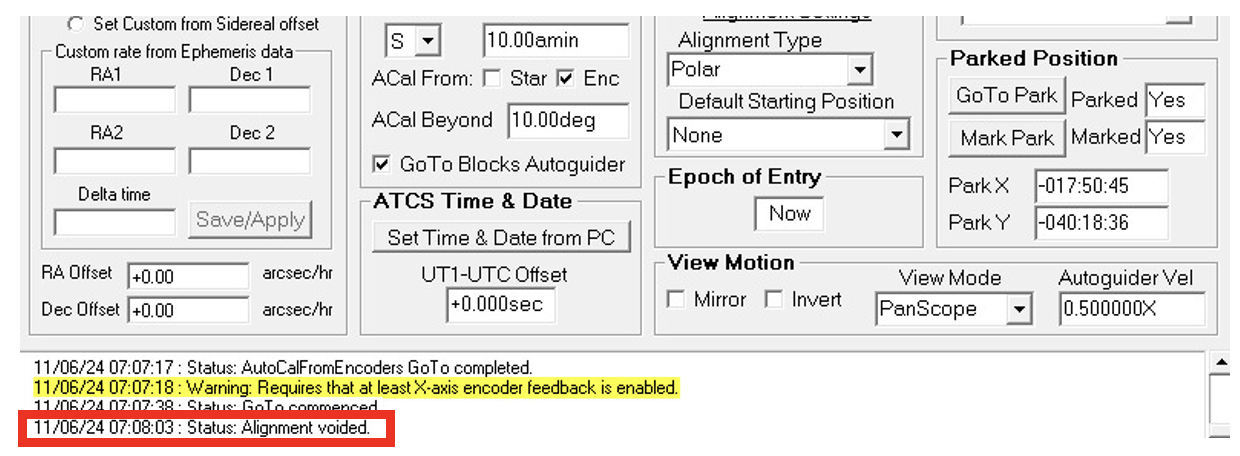
If the star that you would like to observe is not at the center of the CCD and/or If you see in Maestro that the alignment has been voided (screenshot above), then you should realign the telescope. Point a bright star in the sky and slew the telescope towards it. Under the telescope tab, Use the Hand Jog to adjust manually the star at the center of the Imaging Camera field.
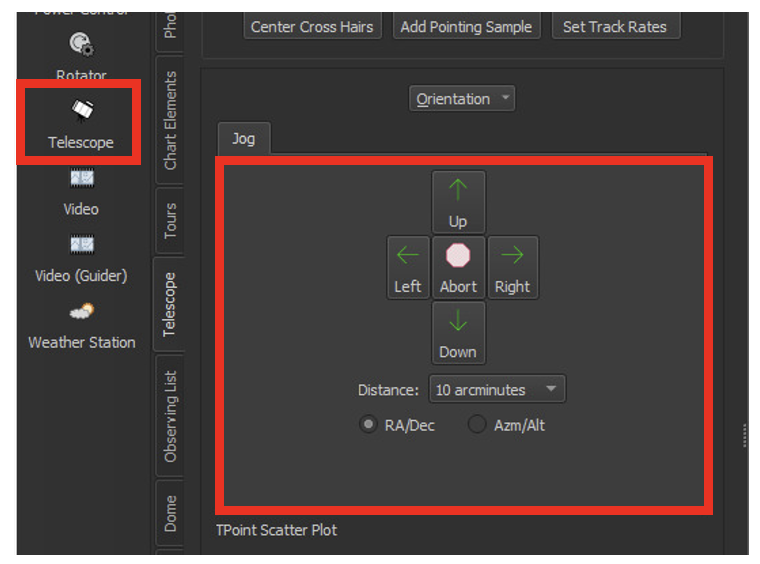
Under the camera tab, take an image on the Imaging CCD by pressing “Take Photo”. Do It several times: using the Hand Jog, try to center the star in the Imaging Camera field by moving the scope, taking an image, and adjusting accordingly. Do this until the star is centered in the CCD field. Once you’re satisfied with your positioning go back to TheSkyX and click the Telescope tab then click Start Up/Star Synchronization.
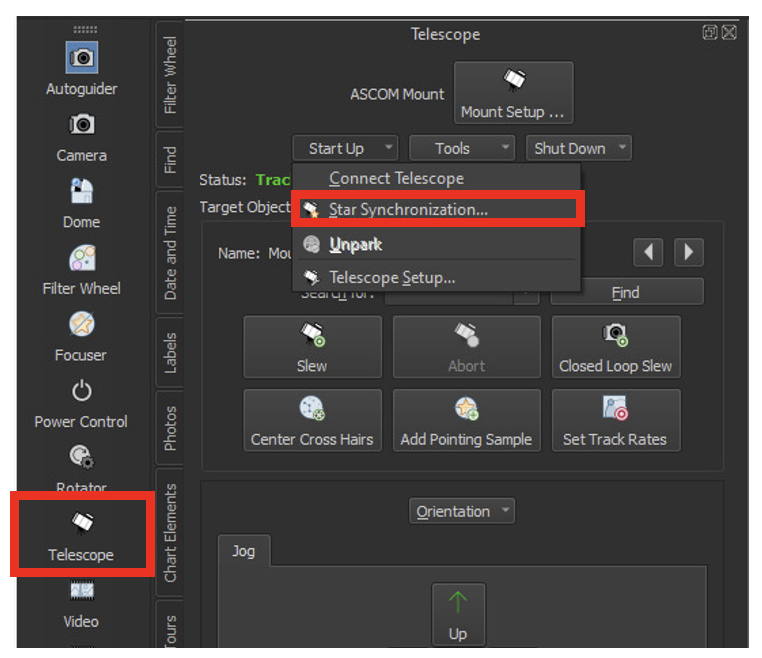
A pop up window should appear that says some nonesense about Synchronization. Click 'Sync', and then 'yes' on the next pop up window if the star name is correct. Yet another pop up window should appear. Quickly press “Load Cal Star No. 1” and the “OK.” For some reason there is a count down timer of 15 sec to do this just to add a sense of urgency, so hurry up. Don’t make the telescope go mad. You would think that having been calibrated with one star, knowing the sidereal time, and our location would be enough known variables for the telescope to be able to be calibrated with the entire sky. Unfortunately, our software is not that sophisticated. Repeat the star calibration process for two or three more known stars, adding Cal Star’s 2, 3, and/or 4. You should now have TheSkyX calibrated with the telescope’s field of view
3. Tracking of stars is not good
If you take a long exposure and the stars appear to be elongated, it means that the tracking of the telescope is not working properly. Try to recalibrate the tracking process following this manual.
4. Error=200, the operation failed because there is no connection to the device.
When you try to connect the camera on skyX this error pops up if the the default camera has been changed. To solve this issue reset the default camera as follows:
In the camera tab, click on 'Camera Setup'. A pop a window will appear. Click on 'Camera Setup->Choose' and select 'Ascom->ASCOM Camera'.
Now everything should work correctly!
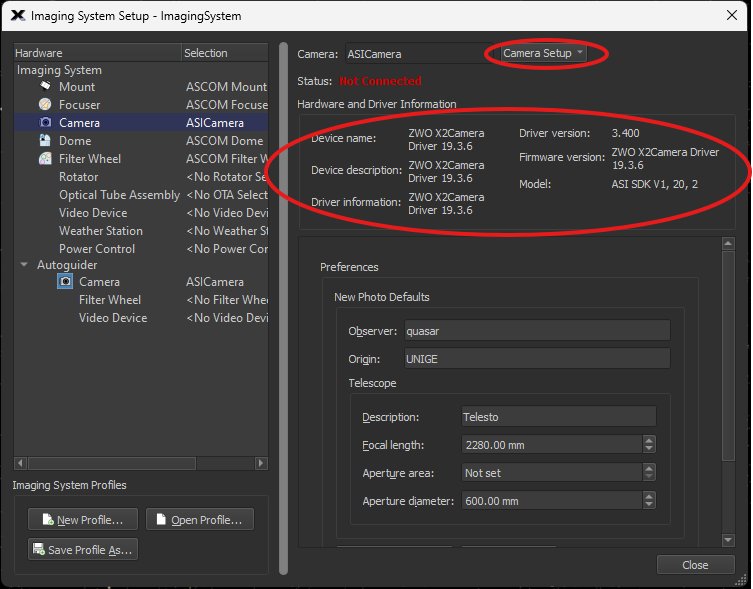 .
. 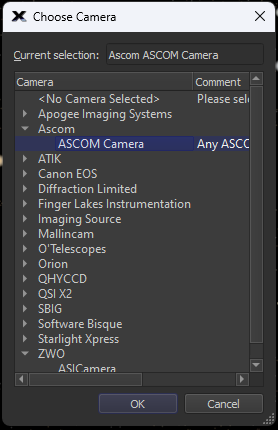
4. "ATCS not responding" error message when you open Maestro
If Maestro does not work when you open it and an error message appears saying "ATCS not responding", try to close the Maestro window and start it again. If it still doesn't work, go in the dome, switch off the telescope, wait 30 seconds, switch on the telescope, and restart all the procedures in the control room (Osbus controller included).
5. "No device has been selected" error message when trying to connect the camera
If this error message appears when you try to connect the camera, you should try to change the connected camera.
There are two ways to connect the camera: optical fiber or USB. Both are always connected to the PC, so you can easily change from one connection to the other. The fibers are faster in transferring the data but more fragile, while the USB is slower but more robust.
