Using smart glasses
Introduction
The smart glasses VUZ-BT01 use Teamviewer 15, with the ID 1626232963.
Before attempting communicate, you can check them after installing Teamviewer 15 or Teamviewer Portable on your PC.
General action
To switch on and off the glasses, there is a small button on the left side on the inside part of the glasses(1).
To move left and right in the menu, you slide on the touch panel on the right of the glasses(2).
To click you press with one finger and to go back you press with two fingers on the touch panel

On 3D glasses side
Switch on the Glasses.
Check if the Bluetooth headphone are connected and if not connect them.
First, you have to go to setting,
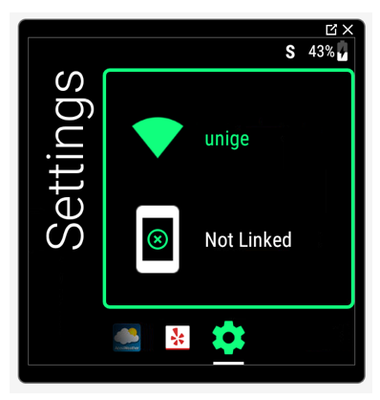
Then connectivity,
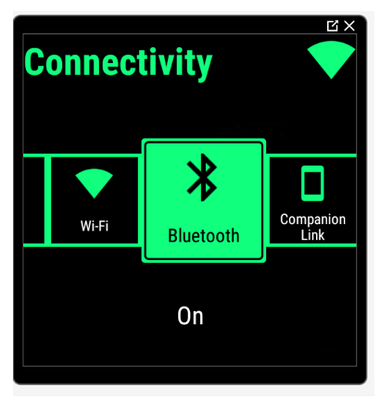
Then Bluetooth,
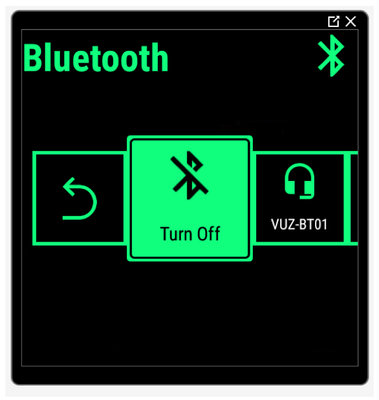
Be sure that the Bluetooth is on(like the image up) and select the headset from the list like on the image below (you will hear a bip)
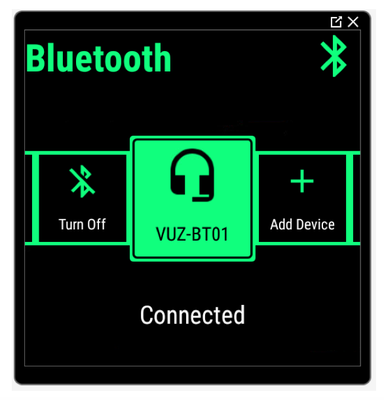
If the VUZ-BT01 are not detected or if they are not connected, you have to press on the center button of the headset.
Since the sound is working now, you can go to the Teamviewer Pilot App and start it. Then give the Teamviewer ID to the person who wants to be connected with you. The default ID is 1626232963
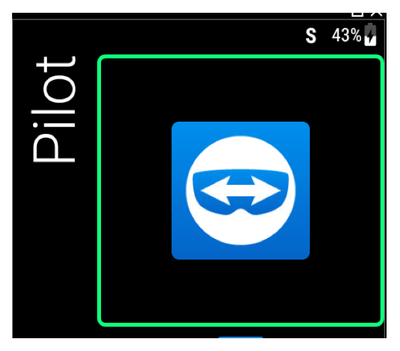
Extra setup
ID Teamviewer Pilot : 1626232963
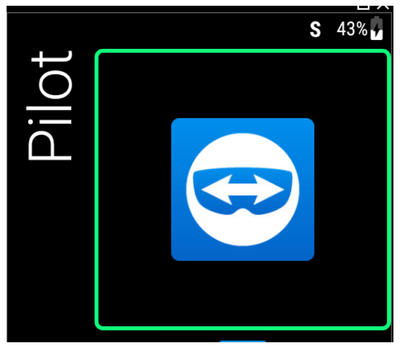
ID Teamviewer Quick support : 1854027225
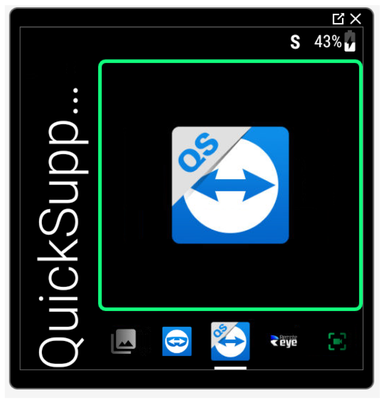
MS/16.11.2010 - LW/13.01.2021
